Having a business or organisation facebook page is one thing, actually getting people to use it and view the content you’re putting gout there is another! The most powerful part of a facebook page for your business is the ability to contact the masses quickly and easily but to do that you first need the masses!
“Find us on facebook”
Add a “Find us on facebook” link or button to your website, email signature or anywhere else you think prospective fans that may find your content useful will be looking. You want to make it as easy as possible for an interested party to “become a fan” of your business or organisation!
Add Your Logo
Make sure your main picture or photo is a high quality image of your logo, this is great for brand recognition and getting your logo seen.
Add Pictures / Photos
Adding pictures of current promotions, marketing materials or photos of a recent conference, event or achievement creates interest. People are very visual creatures and adding pictures is a good way to get people coming back to your page where they will find other useful information and links.
How to add administrators (people who can update your page)
Sometimes you may want more than one staff member to be able to update the page to keep the fresh content coming. To add an extra admin – click on “Edit Page” just under your main page picture (logo).
On your setting page you can find “Admins” at the bottom of the right hand side column.
Click “Add” to ad a new admin from either your friends list or via an email address. Note if you invite someone via email who doesn’t have a facebook page they’ll need to sign up before being able to edit the page.
Add upcoming events so people know what you’re doing!
On the menu for your page you will see Wall, Info, Photos, Boxes etc and a plus (+) sign. If you don’t see events on the menu, click the plus sign and then click events on the pull down menu that is displayed.
You will see a grey button called “+ Create Event” click this to create an upcoming event.
Enter all the details for your upcoming event and click “Create Event”.
Enter in the name and details of your event.
In the next step you can add photos to the event and if you want to hide the event from the general public so that only the people you have invited can see the date, time location etc. You can also set the permissions of what people can do with the even, like post comments, photos, videos etc, if you want total control its best to set each of these to “Only allow admins to post links” / upload videos / photos etc.
Click save when you’re done setting up the event.
How to delete events:
Click on the “Events” tab the menu toward the top of your page.
You can “Cancel” a created event by clicking “Cancel Event” in the right hand side options.
You will be asked to confirm this action before the event will be cancelled, click “Yes, I’m sure”.
Adding information on past events and news to a facebook page
You can either do this by using your status updates or notes. If you can’t see the notes tab on the menu click the plus (+) icon and select “Notes” from the pull down
Click “+ Write a new note” to add a note.
Put the title of the news article (and date if you wish) into the “Title” field. And paste the news item / article into the “Body” field its up to your if you want to include the date of the article in the title or the body.
If you’d like to include a link to the article on another website or your own site you can add “To read this article on our website, please click the following link:” and then paster the URL (website address) of the page you want them to visit.
You can also use this technique if you just want to display a snippet of the article and want “fans” of you page to end up on your site to read the whole article.
If you have any related images to go with the news article you can add these by clicking “Choose File” under the body field.
Once you’re done, scroll to the bottom of the page and click “Preview” You will see a preview of what your note will look like and if you are happy with it, click “Publish”
And you’re done!
This is just a starter guide to get you up and running, the best way to learn is try get in there and have a go!
We hope you’ve found this article interesting and for a more in-depth look at maximising the effectiveness of your Facebook page – feel free to have a look at this article from allfacebook.com
What other things can you think of for online customer service? Who have you seen doing it well, and not so well?